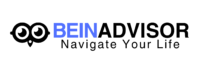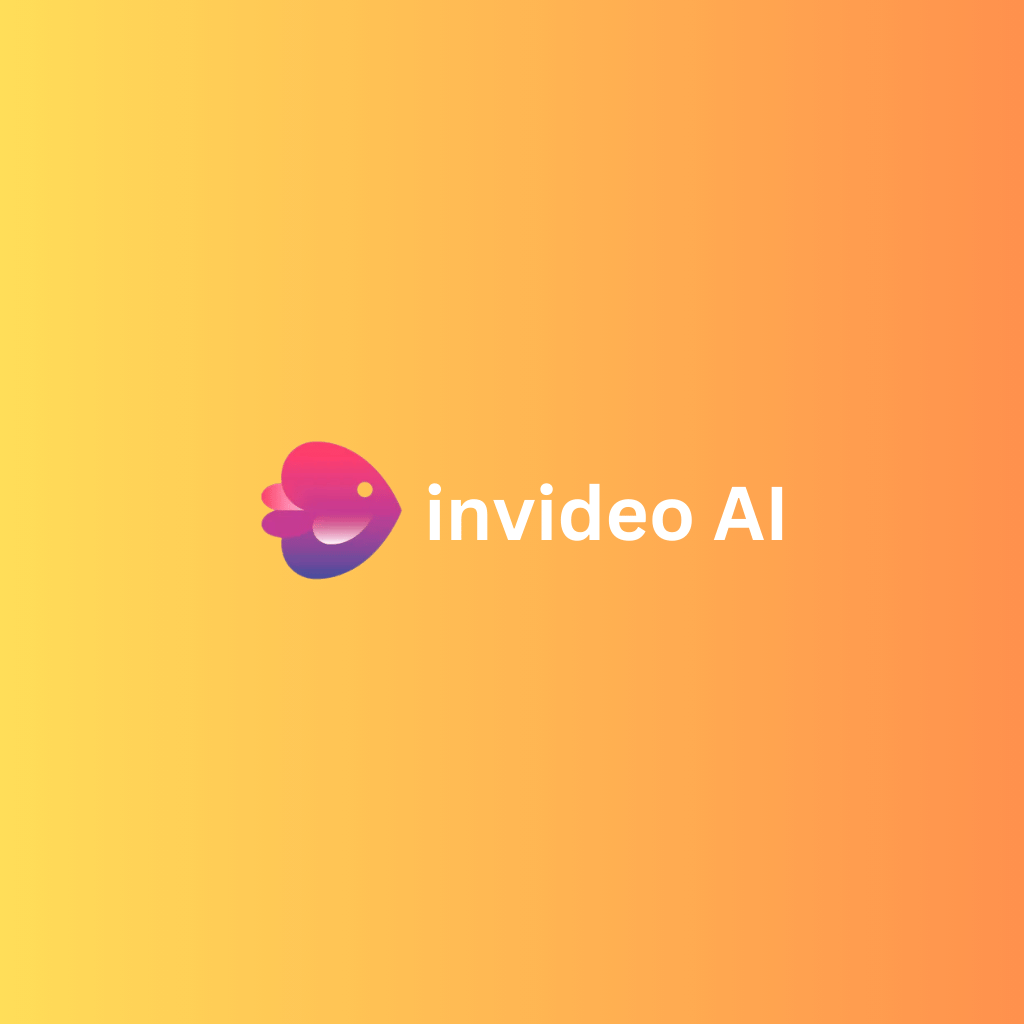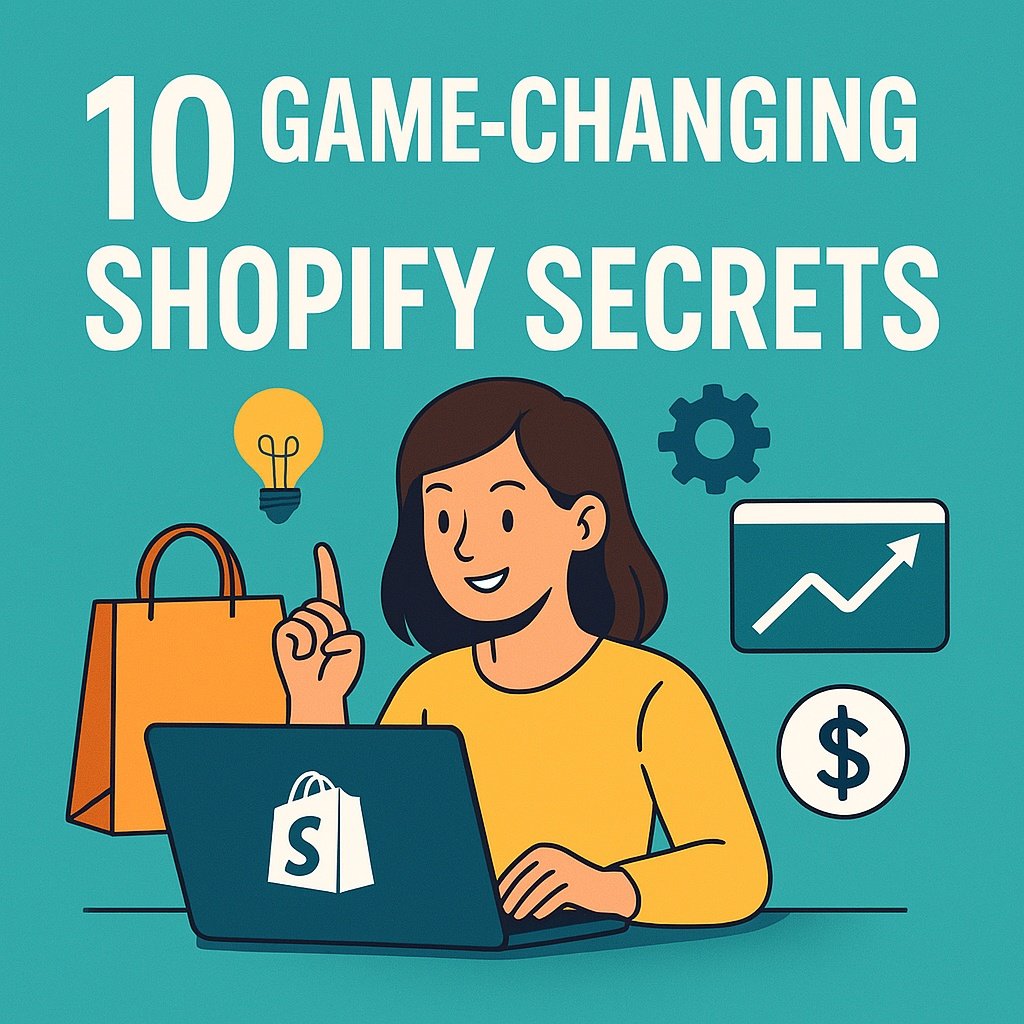Introduction
Publish studio-quality videos without wrestling with complex software. If your goals include faster production, higher engagement, and consistent branding, you need a system that turns ideas into finished clips quickly. InVideo AI answers that needs with AI planning, rich templates, and simple controls. This guide explains how it works, which features save the most time, and how to build a repeatable workflow that raises quality while keeping costs in check.
What Is InVideo AI? A Clear Definition
Core engine: AI turns prompts, scripts, or URLs into scenes that match your brief.
Editor layer: A modern timeline lets you adjust text, colors, transitions, and overlays.
Delivery layer: Export in platform-ready formats with captions and optimal aspect ratios.
InVideo AI focuses on speed without locking you into presets. You can accept the AI draft, then fine-tune timing, typography, and visual polish until it fits your message and brand guidelines. The benefit is simple: less time setting up, more time refining what audiences actually see.
How InVideo AI Works (End-to-End)
Inputs: Provide a prompt, paste a script, or drop a URL. Add brand colors, fonts, and a logo for consistency.
Planning: The assistant outlines scenes, selects on-brand media, proposes music, and drafts a voiceover.
Refinement: You review, adjust titles, trim shots, balance audio, and apply transitions.
Outputs: Export an MP4 optimized for the destination—YouTube, Instagram, or vertical Reels/Shorts.
The result is a complete first cut that you can polish further. InVideo AI reduces the blank-canvas problem, then gets out of your way when you want creative control.
Features That Save Time in InVideo AI
Templates and social presets. Start fast with layouts designed for ads, explainers, and social posts.
Stock media and music. Pull from a royalty-free library so every scene has the right visual support.
Voiceover tools. Choose human-like voices, record your own, and level audio inside the same interface.
Multilingual support. Type in your language, including RTL scripts, and keep captions accurate.
Collaboration. Share projects for edits or review, control permissions, and track changes in the cloud.
Auto-save. Work safely with continuous saving and cloud rendering.
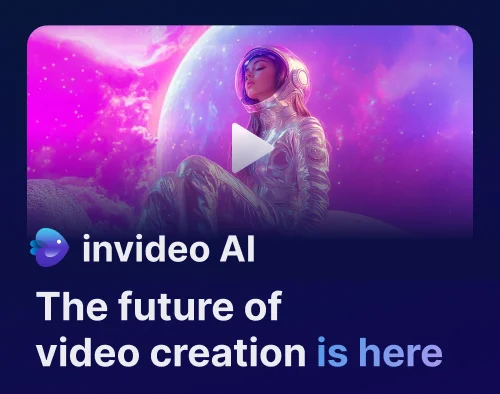
If you already script in Google Docs or Notion, InVideo AI fits neatly into that flow. Paste your copy, generate a first cut, then iterate with stakeholders inside one workspace.
Using InVideo AI: Step-By-Step Workflow
1) Pick a purpose-built template. Choose by platform and goal, then lock aspect ratio early.
2) Draft a strong prompt or script. Specify audience, tone, keywords, and desired length.
3) Assemble scenes. Insert B-roll, adjust pacing, and keep one idea per scene.
4) Add captions and brand elements. Enable subtitles, apply your palette, and drop a logo watermark.
5) Quality checks. Balance music vs. narration, check color consistency, and confirm motion feels natural.
6) Export and publish. Render the right resolution; upload with accurate titles, descriptions, and tags.
Repeatability is the goal. Build a checklist, save recurring projects as templates, and reuse your best hooks. In weekly production cycles, InVideo AI becomes a reliable assembly line that still leaves room for creative flourishes.
Pro Tips to Get More from InVideo AI
Use clear prompt patterns. Include objective, target persona, hook angle, and CTA.
Design for retention. Open with a benefit, use short scenes, and alternate wide and tight shots.
Automate brand kits. Store fonts, colors, lower-thirds, and transitions.
Improve accessibility. Always ship captions; test contrast and reading speed.
A/B your hooks. Duplicate the project, change only the first 5–7 seconds, and compare watch time.
When you’re under a deadline, InVideo AI excels at turning long outlines into draft visuals. Keep the narration concise, favor active verbs, and let visuals carry details your voiceover no longer needs to say.
Evidence-Backed Capabilities of InVideo AI
Text-to-video and article-to-video. The system can generate scripts, assemble scenes, add music, and output a full cut from a prompt or URL.
Stock library integration. You can access millions of royalty-free images, clips, and tracks from reputable providers.
Language coverage. The tool supports many languages, including Arabic and other RTL scripts.
AI editing via commands. Adjust scenes with natural-language instructions instead of complex menus.
Cloud plans. Free and paid tiers exist, so teams can test before scaling.
These capabilities matter because they tackle the slowest parts of production: sourcing assets, structuring scenes, and handling tedious edits. With InVideo AI, each of those steps compresses into minutes.
InVideo AI vs. Alternatives (Quick Comparison)
| Criteria | InVideo AI | Canva | Filmora | Premiere Pro | Final Cut |
|---|---|---|---|---|---|
| Learning curve | Very approachable | Easy | Easy | Steep | Steep |
| Templates | Extensive + social-first | Strong | Moderate | N/A | N/A |
| AI text-to-video | Built-in | Limited | Limited | Plug-ins | Plug-ins |
| Stock library | Integrated | Integrated | Integrated | Separate | Separate |
| Language/RTL | Broad | Partial | Partial | Partial | Partial |
| Pricing model | Free + tiers | Freemium | Paid | Subscription | One-time + add-ons |
If you need granular color pipelines or complex VFX, desktop suites still win. If speed, volume, and social output dominate your roadmap, InVideo AI is purpose-built for that balance of quality and pace.
Platform-Ready Outputs
YouTube (16:9). Longer stories, chaptered content, and rich descriptions.
Instagram (1:1). Square posts for feed visibility.
Reels/Shorts (9:16). Fast hooks, bold motion, and readable captions.
Confirm bitrate and resolution for each platform; platform-specific exports and presets are supported in official resources. Keep thumbnails clean, avoid tiny type, and align titles with the opening hook for stronger CTR. When consistency matters, the tool helps enforce the right format from scene one.
Measuring Results After Using InVideo AI
Track watch time, average % viewed, and audience retention. Map each spike or dip to moments in your script. Tie distribution links to UTM tags so you can see traffic and conversions. Use these findings to shorten intros, clarify CTAs, and adjust scene pacing. Over time, InVideo AI becomes the controlled environment you use to test ideas at low cost.
Common Mistakes (and How the Tool Helps Avoid Them)
Overstuffed scenes. Limit on-screen ideas and let visuals breathe.
Weak audio. Level narration, duck music, and remove noise.
Off-brand styling. Lock a brand kit and reuse it.
Wrong aspect ratio. Decide at the start and keep it consistent.
Unclear hooks. Lead with one benefit; proof comes later.
Because the first seconds decide retention, use the editor to cut alternate openings. Publish both and keep the winner. Data-driven hooks move overall watch time more than most other tweaks.
Buyer’s Checklist for InVideo AI
- Templates: Do you see options for your niche and platform?
- Stock access: Are the clips and tracks relevant to your brand?
- Captions: Can you auto-generate, edit, and export them?
- Language support: Does your primary language render correctly?
- Brand kits: Can you lock fonts, colors, and lower-thirds?
- Collaboration: Are comments and permissions simple to manage?
- Exports: Are resolutions and codecs suited to your channels?
- Pricing: Does the plan match your expected volume and features?
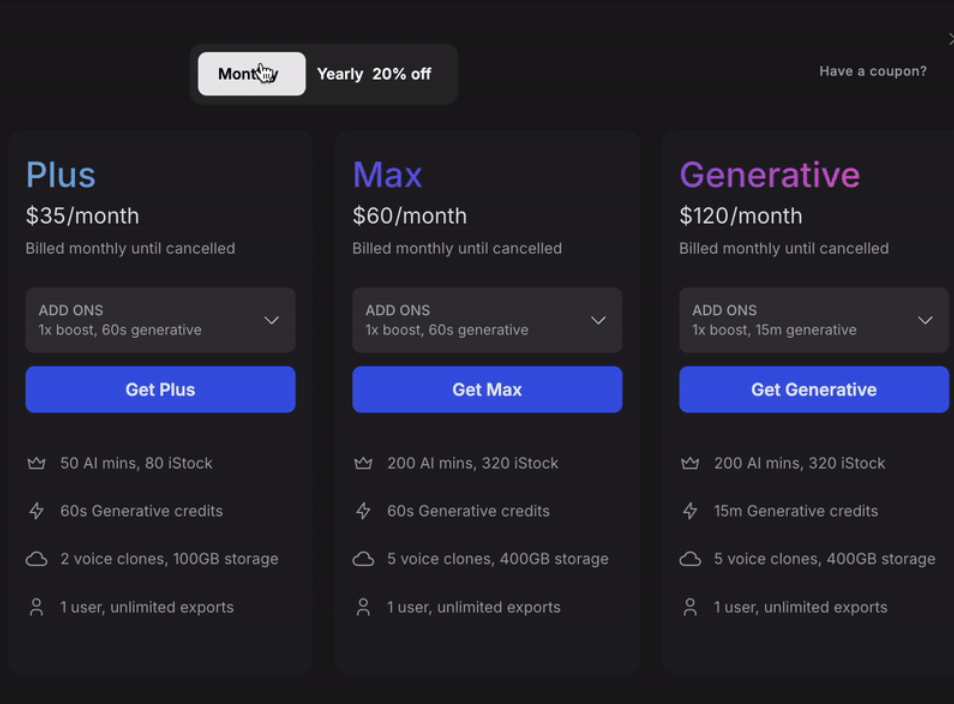
Workflow Deep Dive: Scripts, Pacing, and Shots
Scripting. Write to be heard, not read. Use short sentences, concrete nouns, and verbs that show action. Draft three hooks and pick the clearest promise.
Scene pacing. Most social clips benefit from 2–4 second beats. If the message is dense, slow the cadence and add on-screen bullet points.
Shot variety. Alternate subjects, over-the-shoulder views, and close-ups. Interleave B-roll with capture footage so information and emotion weave together.
On-screen text. Keep phrases under six words. Favor contrast and large weights for mobile legibility.
Transitions. Use them sparingly. If the cut works without one, leave it clean.
Audio. Normalize narration to a comfortable loudness; then set music 8–12 dB lower. Add stings for emphasis at hooks and CTAs.
Video SEO Basics: Metadata, Captions, and Chapters
Titles. Lead with the value proposition and a specific outcome. Avoid clickbait; it depresses retention.
Descriptions. Front-load keywords and benefits in the first two lines. Add links, timestamps, and a CTA.
Captions. Always include them. They improve comprehension, accessibility, and searchability.
Chapters. For longer videos, chapter markers help skimmers find the right moment fast.
Thumbnails. Use a single focal point and high contrast. Test two variants for the first 48 hours.
Compliance and Licensing: Work Smarter with Stock
Royalty-free ≠ copyright-free. The license permits use under certain conditions; read them before ads.
Attribution. Some providers require attribution in specific contexts; store a credits file alongside the project.
Claims. If a platform flags music, keep receipts for your license and open a dispute with precise details.
Logos and trademarks. Avoid using third-party marks when the implication of endorsement is ambiguous.
Team Workflows and Versioning
Roles. Assign owner, editor, and reviewer to avoid collisions.
Comments. Use time-coded notes inside InVideo AI for clarity.
Versions. Save major milestones with semantic labels—v1-hookA, v2-hookB—so you can revert fast.
Handoffs. Store brand kits, captions, exports, and project files together. Documentation reduces risk when teams change.
Platform Playbooks: YouTube vs. Instagram
YouTube. Longer, chaptered narratives with search-driven discovery. Invest in thumbnails, descriptions, and the first 30 seconds.
Instagram. Short, high-energy cuts that emphasize movement and readable captions. Design for silent autoplay.
Cross-posting. Re-edit for aspect ratios in InVideo AI rather than cropping. Rewrite the first line of on-screen text for each audience.
FAQs About InVideo AI
Does it support multiple languages? Yes—Arabic and many others are supported.
Can I use stock assets commercially? The library offers royalty-free items; check each provider’s terms.
Can I export for social platforms? Yes—render MP4 and upload with platform-specific settings.
Is there a free plan? Yes, paid tiers unlock more credits and advanced options.
These answers reflect the current public documentation. Always confirm plan limits and license details before major campaigns.
Metrics to Track and How to Iterate
Hook effectiveness. Measure the first 3–5 seconds by retention drop. If viewers leave early, tighten the promise or show the payoff sooner.
Repeat viewing. Look for spikes where people rewatch. Add on-screen labels at those moments to clarify the idea.
Completion rate. Shorten the mid-section if graphs sag between 30–70%.
Click-through rate. Align thumbnail, title, and the first line of narration so the promise matches the experience.
Engagement. Pin a comment that links to a companion resource and track assisted conversions in analytics.
Create an iteration log for every video: hook version, length, aspect ratio, music style, and the top three edits you’ll test next. This running document becomes a playbook for the team and speeds up onboarding for new editors.
Troubleshooting: Quick Fixes for Common Issues
Colors look washed out after export. Confirm your export profile and color range. If the problem persists, increase contrast by a small margin and test again.
Captions don’t sync. Reduce reading speed, then nudge the subtitle track a few frames earlier.
Music overpowers narration. Lower background tracks and apply gentle compression to the voiceover to stabilize levels.
The footage feels jumpy. Shorten clip duration or add a simple transition on scene changes with large motion differences.
Stock assets look generic. Filter by mood and camera type (macro, drone, timelapse) to improve visual specificity.
Ethical and Brand Considerations
Authenticity. Be transparent when generative voices or synthetic visuals appear. Clarity builds trust, especially for regulated industries.
Representation. Avoid stereotypes in imagery and voice selection. Use diverse media and inclusive language.
Privacy. Remove metadata and personal identifiers in screen captures. Blur sensitive information in UI demos.
Disclosures. If content includes sponsorships or affiliate links, follow platform policies and local laws with clear labeling.
Conclusion
The fastest way to raise output is to standardize a workflow you can run every week. InVideo AI gives you that path: clear prompts, structured scenes, smart defaults, and fast exports. Apply the steps above, watch your metrics, and keep iterating until your format becomes a reliable performer. If you want professional results on a short timeline, InVideo AI is an efficient, evidence-backed starting point.